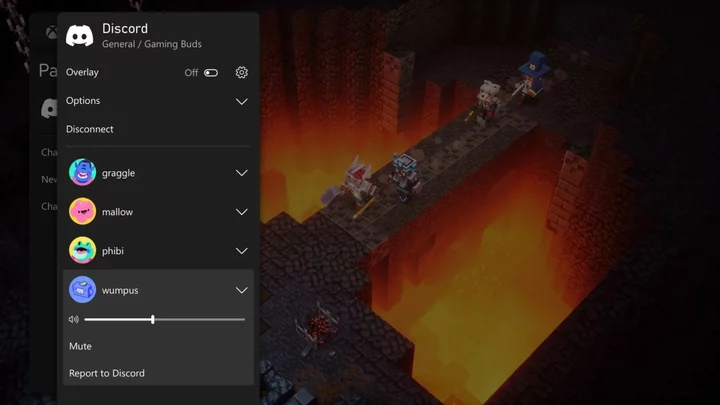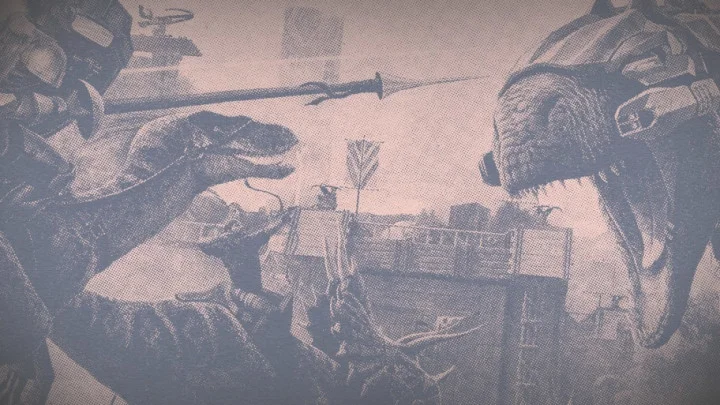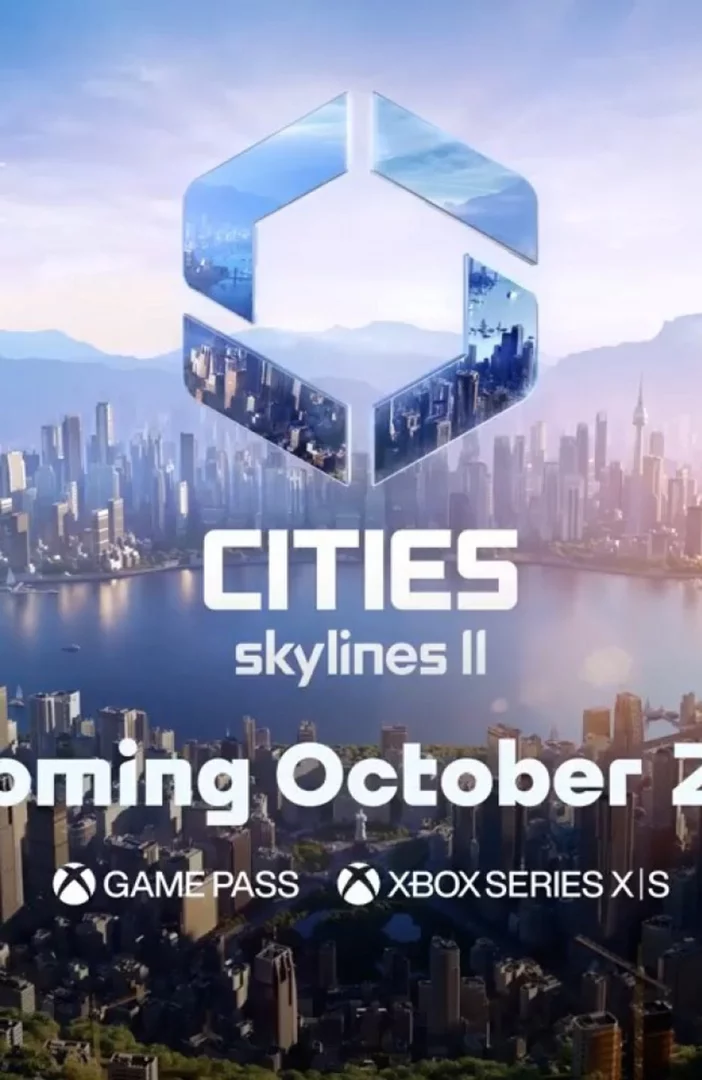These days, Discord is the preferred way for gamers (and other communities) to connect online. It has great connectivity through PC game platforms like Steam, where people can easily chat with friends while they play. However, that seamless connectivity has been sorely missing on home consoles—until recently.
Discord was finally added to Xbox Series X/S in 2022, and the PS5 gained the same capability in March 2023. This means you can now play games and talk with friends on your next-gen game console, and everything is synchronized through Discord. Here's how to set up the platform on both systems; if you're new to Discord, first check out our guide to getting started.
How to Set Up Discord on the PlayStation 5
To connect to Discord (or any social media app) on PS5, head to Settings > Users and Accounts > Linked Services. Click on Discord, then choose Link Account and accept the terms. Enter the onscreen code at discord.com/activate or scan the QR code with your mobile device. Using the QR code will open the Discord app, and if you're already logged in, you can accept the terms. Either way, your account should now be connected to the console.
Unfortunately, the PlayStation 5 does not have a native Discord app, so in order to actually use the service on the game system, you'll need to access it on a mobile device or computer. Head to the voice channel you want to use in Discord. The process differs by device:
Mobile: Swipe up from the bottom of the screen to see your voice options. From here, you can select Join on PlayStation and choose your PS5 from the list. Hit Join Call on PlayStation to make the connection.
Desktop: Select the Transfer to console icon in the bottom-left corner. Click on Transfer to PlayStation, then choose your console from the list. Select Transfer Voice to connect Discord to your console.
If everything works, you should see a notification on your PS5 that says you have joined the voice channel from the console. When finished, disconnect in the app and a notification will say that you have left.
How to Set Up Discord on Xbox Series X|S
To set up Discord on your Xbox Series X or Series S, head to Settings > Account > Linked social accounts. You can link to your Discord by hitting Link under the Discord option, but Xbox will take you to an Edge browser, where you have to use the keyboard to enter your info.
The easiest way to connect is to hit Send phone notification under the QR code to set everything up through the Xbox mobile app. If you don’t have the app, you can also scan the QR code to start setup on your mobile device. For this guide, we'll document setting it up through the Xbox app.
Make sure you're logged in with both apps. Click the notification on your phone to open the app. Select Continue, then accept the terms, and your account will be linked. Unlike on PS5, you can connect to Discord directly through your console via the Xbox Dashboard, or another method:
Xbox: Hit the Xbox button and head to the Parties & chats tab. Select Discord, select the server you want to join, then find the voice chat. Once Xbox detects your microphone, you should be set to start chatting. You can also open Options to adjust the location and transparency of the box on the screen, mute the mic, and various other audio settings. When finished, hit Disconnect.
Mobile: You can use Discord on your mobile device if you head to your voice chat, swipe up from the bottom, and select Join on Xbox. You will then be transferred to the Xbox app. Choose your Xbox console and hit Transfer voice.
Desktop: Click the Transfer to console button in the bottom left, then select Transfer Voice to Xbox. It will prompt you to open the Xbox mobile app by scanning the QR code. From here, select your console and hit Transfer voice.