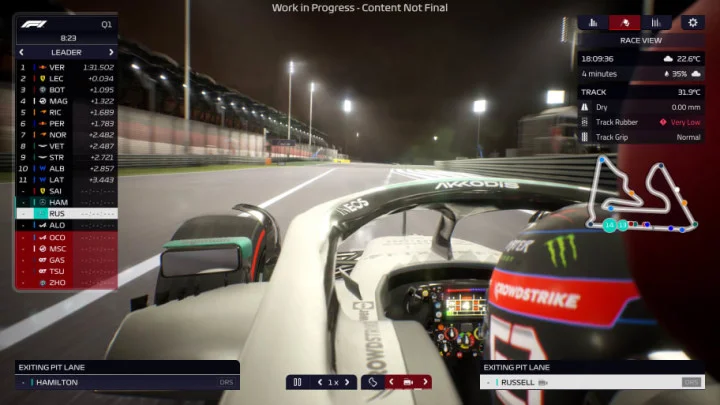It used to be such a common refrain it was nearly a cliché: if you want to play games, don’t buy a Mac. Apple computer owners had Marathon and Myst, but a huge swath of games never got ported to Mac, while nearly every Mac exclusive eventually found a home on PC.
Luckily for Apple fans, those days are now largely behind us. While gaming on a Mac is still a slightly more limited experience than PC gaming, you can now play nearly anything on Mac with enough patience and gumption. That said, it does take a few extra steps to get there, so we put together this guide on how to tap into the biggest gaming library on your Mac without having to install Windows.
Check for a Native Mac Version
macOS titles on SteamThese days, most PC game storefronts—Steam, the Epic Games Store, GOG, Blizzard’s Battle.net—have a Mac version. Before you investigate extra (and more complicated) steps to get a game running on your Mac, do a quick turn of the relevant platforms to make sure a native version doesn’t already exist there. While hosting four or five different game storefronts on your machine can be a pain, they remain the best (and best-supported) way to find macOS versions of top titles, as well as an ever-growing number of lesser known and indie games.
Having a Mac also means you can subscribe to Apple Arcade for $4.99 per month and get access to a growing list of games, some of which can't be played anywhere else. The service is also packaged in the Apple One bundle alongside Apple Music, Apple TV+, and more.
Leverage the Power of Streaming
GeForce NowOne of the easiest ways to instantly tap into a huge library of games is to deploy the power of game streaming. With a decent internet connection, services like Nvidia’s GeForce Now or Xbox Game Pass Ultimate will let you stream non-native games directly to a number of devices, including your Mac (for a monthly fee).
The upside is that you won’t need high-end hardware to play demanding games—the streaming service will run the game remotely and stream the video and audio right to your device. This can introduce some lag, but most platforms have found ways to mitigate this issue, assuming you have a reasonable amount of bandwidth to spare.
GeForce Now doesn’t provide games directly, but does let you play your own or buy games through Steam and Epic Games. There is a free version, but it curtails playtime to hour-long sessions and trims some features, like ray tracing; otherwise, it's $9.99/month or $99.99/year.
Xbox Cloud GamingGame Pass Ultimate gives you access to Xbox Cloud Gaming, so you can play games over the internet with devices you already own. While it does not allow you to buy games or play what you already own, most of the Game Pass library—including exclusives like Halo Infinite and Forza Horizon 5—is compatible with the service, which costs $14.99/month for the Ultimate tier.
If you have a gaming PC in the house but want the option to use a Mac, Valve's Steam Link app is available for macOS. This will allow you to stream games from a PC to your Mac (or mobile device) over your local network, a more efficient solution than streaming from an outside server.
Nvidia GeForce Now Review
4.0 Excellent $4.99 Per Month at NVIDIA See It (Opens in a new window)Xbox Game Pass Ultimate Review
4.0 Excellent $11.99 at Amazon Check Stock (Opens in a new window)Become a Wine Connoisseur
Not every game can be played natively on Mac. A good solution here is Wine, an open-source compatibility layer that allows Windows software—including games—to work on non-Windows platforms. It gained popularity initially among Linux users but Mac functionality has improved and is now a fairly smooth experience.
The great part is that it doesn’t require you to introduce any of Windows’ invasive tentacles onto your machine, though Wine does use some system resources to create its magic, so the more capable your machine is from the jump, the better these games will run.
Want more news, reviews, gear, and tricks to level up your game? Sign up for our gaming email newsletter.
Wine itself can get rather technical to set up, especially when it comes to games, but there are a few third-party applications that make things easier by doing most of the work for you and providing a user-friendly user interfaces on top.
If you're looking for the most approachable way to get Wine up and running on your Mac, PlayOnMac, Porting Kit, and WineBottler are the most popular packages. Note that some games may work better with certain software, but you can browse the Wine Database or Porting Kit's game list for Wine-friendly games before you buy to see what might work on your system.
Go Retro With Emulators
DOSBoxIf the PC games you want to play predate Windows, you may want to consider emulation. However, this solution remains a bit of a legal gray area, so I strongly recommend looking into other options first. For old DOS games, download the Mac version of DOSBox and check the Quickstart section of the online manual to start running legacy games.
You can download the game's files to your Mac (this is where the legality becomes questionable), put them in a folder (like ~/Documents/DOSgames), then open DOSBox and run mount c ~/Documents/DOSgames to turn that folder into your emulated C: drive.
Launch your game by typing in the path to its EXE file (like C:\keendrms\start.exe) and pressing Enter. Some games may work right away, while others may require tweaking, so check out the DOSBox compatibility list or look up your games of choice to see what fiddling might be required.
OpenEmuThere are plenty of emulators for retro game consoles out there, but Mac users have it pretty easy with OpenEmu, which can put all your favorite retro games in one place. You can read our full guide here, and if you want to emulate a system it doesn't support, check out our list of the best emulators for more options.
Like most homebrew software, emulators can also be janky at times, and compatibility with your favorite games is never assured, so go in with your expectations set accordingly.
Will It Bend? Corsair's Xeneon Flex Lets You Yank Your Monitor From Flat to Curved